LED-Matrix
The 12x8 LED matrix allows you to program colorful displays with neopixels. This way, LEDs can light up individually, and text or patterns can be displayed in various colors. Additionally, computer science concepts like arrays can be visualized.

LED-Matrix
Technical Information
- 12x8 Matrix
- 96 LEDs
Connection
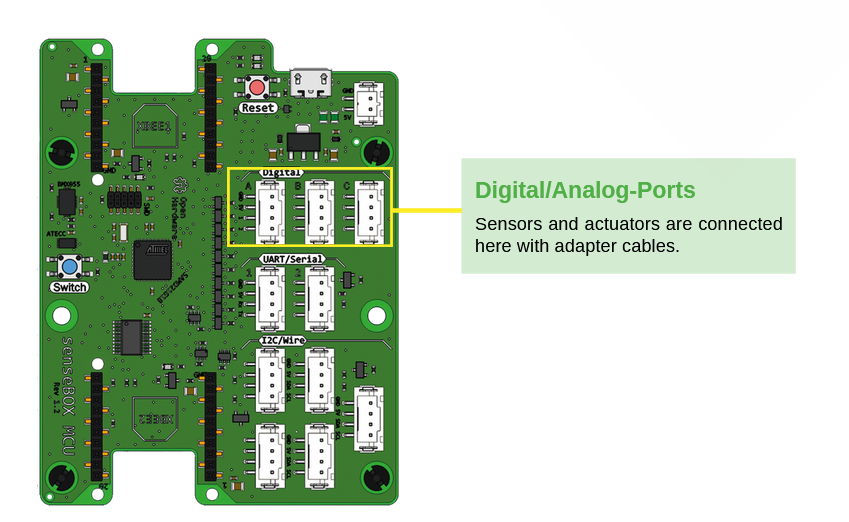
The component is connected to the IO port.
Programming (Blockly)
In Blockly the LED matrix must first be initialized. There you have to specify the port to which you have connected the LED matrix. After that you can display text for example.
Bitmaps on the LED Matrix
The LED matrix can display letters and numbers, but also custom-made pixel graphics, called bitmaps.
A bitmap consists of a grid of 12x8 LEDs – each LED can be controlled in different ways.
What is a bitmap?
A bitmap is essentially a table where each cell (LED) is assigned a color. In Blockly, you can create a colorful graphic, where each LED has its own RGB color value.
Black cells represent turned-off LEDs. This way, you can design and display various pixel graphics on the LED matrix.
Displaying Text
Letters and numbers can also be displayed on the LED matrix. These do not need to be created using a bitmap – instead, you can use the corresponding text block in Blockly.
Displaying Emojis
Blockly also includes a selection of built-in emojis that can be displayed on the LED matrix, such as a smiley face, a hat, or a knight.
To display an emoji, simply drag the appropriate block into your Blockly program.
More options
- In addition to creating bitmaps using the visual block, advanced users can define the color of each individual LED using RGB565 color values.
This requires entering 96 RGB565 values into the appropriate block – one for each pixel on the matrix.
The LEDs are filled from top-left to bottom-right, line by line.
💡 Tip: You can use this website to select a color and get its RGB565 value.
- With the “Set Pixel” block, you can also create your own bitmaps by manually addressing individual pixels on the LED matrix.
You must provide the X and Y coordinates for each pixel you want to color.
The X-axis ranges from 0 to 11, and the Y-axis from 0 to 7. This allows you to create pixel-based graphics or even small animations.
💡 Tip: If you color multiple pixels in quick succession, the matrix may flicker.
Deactivate “Draw immediately” in all but the last block to update all pixels at once.



